PPC advertising is a great Testing vehicle. You can test headlines, individual words within your headlines, descriptions, benefits, and Offers.
In usually a very short time, you can find the best options to use throughout your marketing. And when you keep testing, you keep learning and continuously improving your results.
Even if you’re not managing your PPC effort personally, your PPC resource should still be actively testing the wording in your ads (and reporting the results to you).
Ad Testing in Google Ads
Google Ads are set up in Campaigns, where you control budget per day and location targeting.
Within each Campaign can be multiple “Ad Groups” – each typically focused around a tight group of keywords.
Within each Ad Group, you can create ads that relate to all of the keywords in the Ad Group. And Google Ads will allow you to create multiple ads within each Ad Group.
Those ads will rotate automatically. This allows you to test different headlines, individual words within the headlines, descriptions, individual words within the descriptions, Offers, etc.
- Create at least two ads for each Ad Group, so you can test the ads against each other.
- You may want to give your PPC specialist different headlines and descriptions to test, so you can compare benefits, Offers, and specific wording.
Results tracking
To track results, you’ll need to have Conversion tracking set up in Google Ads and on your website.
Once your code is in place and a sale or lead (or other Conversion) occurs, your Reporting in Google Ads will now show Conversions.
Note that Google Ads lumps all Conversions into one column. So, if you’ve set up more than one type of Conversion, you’ll need to view results in Google Analytics.
To track Conversions by individual Conversion Goal, you can set up Goals in Google Analytics.
(If you have an ecommerce website, you can either set up Goals or Ecommerce tracking to allow Google Analytics to track your sales.)
- For individual ad, Google Analytics only shows results by the first line of each ad.
If you’re testing two different ads that both use the same first line, you’ll need to create a UTM tracking URL to use in each Google ad. Be sure your PPC specialist understands that UTM tracking URLs are needed.
To set that up:
- In Google Analytics “Admin,” in the “Property” column, choose “Settings.” Under “Advanced Settings,” check the box for “Allow manual tagging (UTM values) to override auto-tagging for Google Ads.”
UTM codes require Source, Medium, and Campaign. You can add the tracking element of “content” to track a specific ad. For example, the UTM tracking URL below is for:
medium = cpc (PPC)
source = google (Ads)
campaign = May 15% off promotion
content = superior111 (the name of the ad being tested).
https://www.responsefx.com/?utm_medium=cpc&source=google &utm_campaign=may15off&utm_content=superior111
For a simple way to create a UTM tracking URL, visit:
https://ga-dev-tools.appspot.com/campaign-url-builder/
Just enter your variables and it creates the tracking code for you.
You may want to specify what “content” variables you want your PPC specialist to use for each test ad, or create the tracking URLs yourself and provide them for each ad.
Click-Through for ad effectiveness
The Click-Through Rate (CTR) for each ad tells you what percentage of viewers who saw your ad clicked. It’s a good indicator of the attractiveness of your ad copy to your audience.
If an ad is receiving poor Click-Through (0% to 0.4% or so), it’s time to start testing another ad or ads.
- Be sure your PPC specialist reviews your test ads at least weekly, to see if one is substantially better than the others.
You may want to Pause the poorer ads, and create additional test ads to see if you can beat the winning ad. But before you do, check each ad’s results through leads and sales.
Leads and sales by Ads
You’ll want to compute Cost Per Sale or Cost Per Lead as a benchmark for comparing your ads.
- Cost Per Sale = Ad cost divided by number of sales
- Cost Per Lead = Ad cost divided by number of leads
If you have a single type of Conversion set up in Google Ads (that you’re using for this Campaign), you’ll see your leads or sales in Google Ads.
If you have multiple Conversions set up (and the Campaign could drive any of those Conversions), and you want to see results by type of Conversion, you’ll see those results in Google Analytics.
In Google Analytics, select “Acquisition,” “Google Ads,” “Campaigns.” Click any Campaign to see Ad Groups.
Above the chart, select “Secondary Dimension,” “Advertising,” “Ad Content.” This shows you results by first line of each ad (if you’re not using utm_content tracking).
If you’re using a UTM tracking URL, you’ll see results under “Acquisition,” “Campaigns,” “All Campaigns.”
- Above the chart, choose “Secondary Dimension,” “’Advertising,” “Ad Content” to see ads by Campaign.
In the top row of any data chart, use the “Conversions” pull-down menu to select the Conversion you want to see.
- Compute Cost/Lead (or Cost/Sale) for each Ad
It’s amazing what effect on results a change of a single word can have on your results. Don’t guess what wording, headlines, benefits, or Offers are most effective. You can easily test in PPC first to find the winning combination.
Join our Facebook group, The Results Obsession for Digital Marketers, to learn more about testing copy.
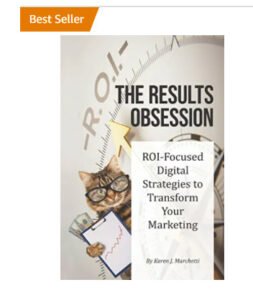 Excerpted from our Amazon bestseller, The Results Obsession: ROI-Focused Digital Strategies to Transform Your Marketing.
Excerpted from our Amazon bestseller, The Results Obsession: ROI-Focused Digital Strategies to Transform Your Marketing.
You’ll find an entire chapter devoted to Pay-Per-Click Advertising, as well as 5 chapters devoted to copywriting.
Learn more about The Results Obsession book, get chapter excerpts to download, and see the Table of Contents.




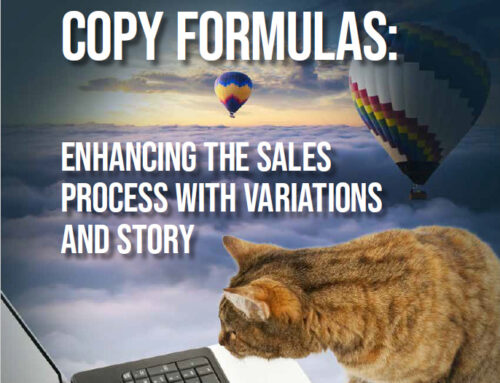

Leave A Comment